How to set up ESLint and Prettier in React TypeScript 5 project? 2023
let's do step by step set up of ESLint and Prettier in React Typescript 5 project.
In this article, let's do step by step set up of ESLint and Prettier in React Typescript 5 project. By the end of this guide, you’ll have a clean and productive development environment that will boost your productivity and code quality.
Create React Project with Typescript Template:
Create React project with TypeScript Template
npx create-react-app react-typescript-setup --template typescript //"react-typescript-setup" is the project name. You can user yours. // --template typescript - installs the Typescript
ESLint setup:
What is ESLint? ESLint is an open-source JavaScript linting utility
check more details https://eslint.org/
Install ESLint as a dev dependency
npm install eslint --save-devAfter installing ESLint, we need to create a configuration file with a below command
npx eslint --init
A series of questions will be asked. Answer them according to your project requirement. I am selecting the following options








The above steps create a .eslintrc.json in the root path of the project
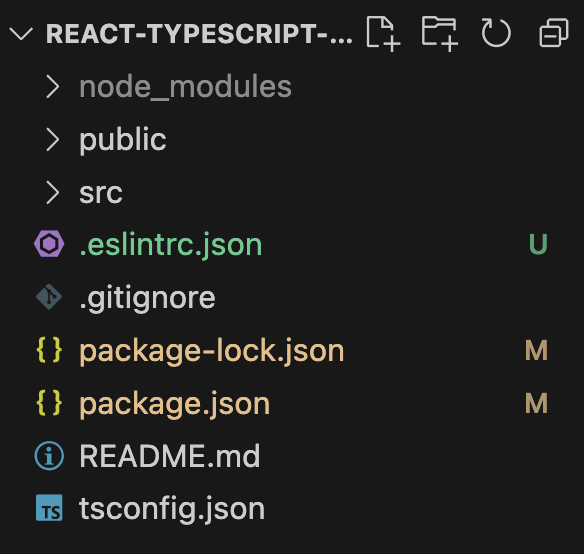
Contents of the .eslintrc.json would be like below
{
"env":{
"browser":true,
"es2021":true
},
"extends":[
"eslint:recommended",
"plugin:@typescript-eslint/recommended",
"plugin:react/recommended"
],
"parser":"@typescript-eslint/parser",
"parserOptions":{
"ecmaFeatures":{
"jsx":true
},
"ecmaVersion":"latest",
"sourceType":"module"
},
"plugins":[
"@typescript-eslint",
"react"
],
"rules":{
}
}
To let ESLint correctly resolve TS imports/exports from Typescript and .tsx files, we would need to add the additional dependencies like eslint-plugin-import and eslint-import-resolver-typescript eslint-import-resolver-typescript eslint-plugin-import
Install eslint-import-resolver-typescript and eslint-plugin-import as development dependencies.
npm i eslint-import-resolver-typescript eslint-plugin-import --save-devTo make the resolver packages work properly add the below in the .eslintrc.json like below
"settings":{ "import/resolver":{ "typescript":{} } }If you haven’t already installed ESLint extension, add that to the VSCode
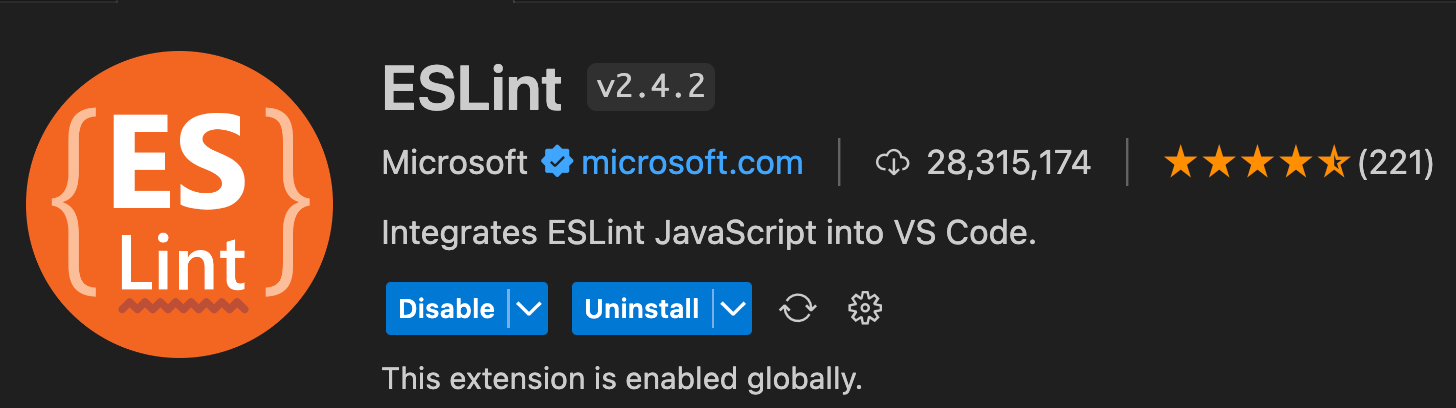
Prettier Setup:
What is Prettier? Prettier is an opinionated code formatter
check more details here: https://prettier.io/
To install Prettier and make it work with ESLint, the following packages need to be installed as dev dependencies. Installing the eslint-config-prettier and eslint-plugin-prettier packages will resolve any conflicts between Eslint and Prettier.
npm install --save-dev prettier eslint-config-prettier eslint-plugin-prettierAt the root of the project, create a prettier config file using the below command, this will create a .prettierrc file in the root path
touch .prettierrcAdd the required configurations in the config file like below
Check more configurations https://prettier.io/docs/en/options.html
{
"printWidth":80,
"tabWidth":2,
"singleQuote":true,
"semi":true,
"trailingComma":"all"
}
Add “prettier” to the .eslintrc.json under the plugins and extends, the final JSON file would like below
{ "env":{ "browser":true, "es2021":true }, "extends":[ "eslint:recommended", "plugin:@typescript-eslint/recommended", "plugin:react/recommended", "prettier" ], "parser":"@typescript-eslint/parser", "parserOptions":{ "ecmaVersion":"latest", "ecmaFeatures":{ "jsx":true }, "sourceType":"module" }, "plugins":[ "@typescript-eslint", "react", "prettier" ], "rules":{ }, "settings":{ "import/resolver":{ "typescript":{ } } } }Install the Prettier VSCode extension if you haven’t installed it already
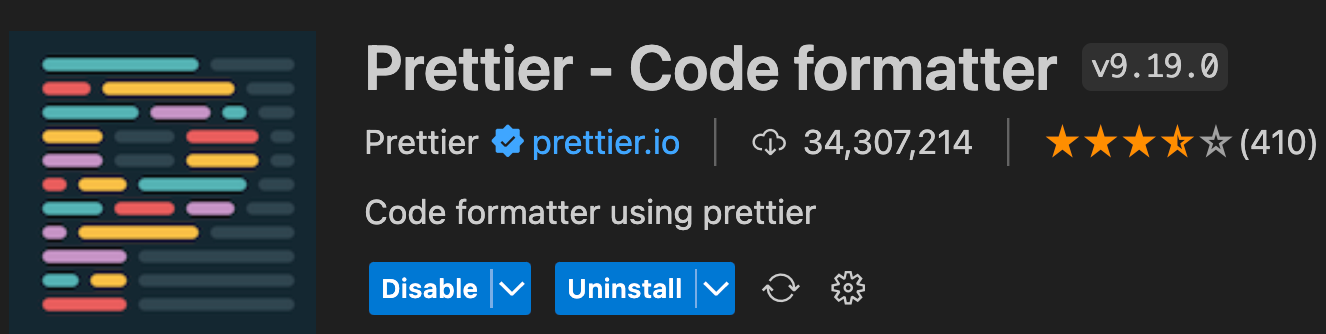
The Above steps will configure the Prettier and ESLint tools in React Typescript project. Happy Coding!